Splash screen
Tutorial
This is a simple tutorial to establish the basic idea of how the GUI subsystem works. The goal is to create a really simple, static splash screen.
Following is a file with the assets that will be used. These can be added directly to your project folder - no need to import them:
Setting up
Set the display resolution to 800x450 in Project Settings, and set up a new scene like this:
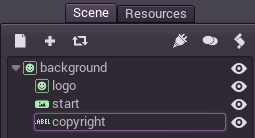
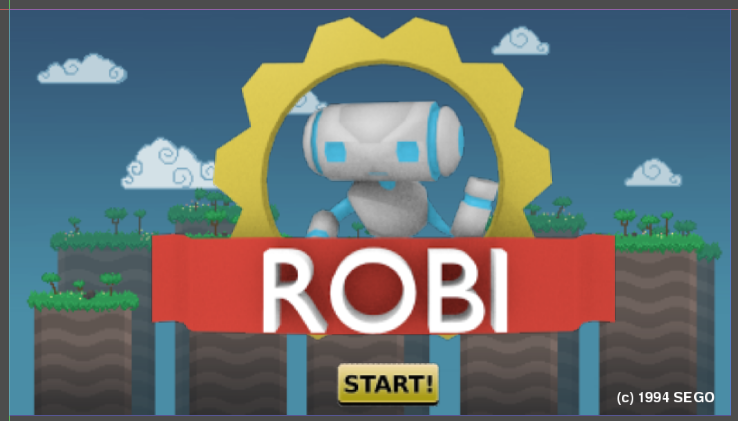
The nodes “background” and “logo” are of TextureFrame type. These have a special property for setting the texture to be displayed, just load the corresponding file.
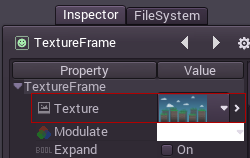
The node “start” is a TextureButton. It takes several images for different states, but only the normal and pressed will be supplied in this example:
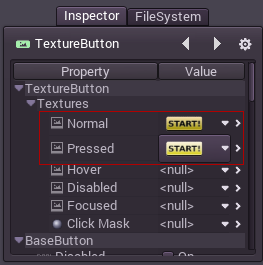
Finally, the node “copyright” is a Label. A custom font can be set for labels by editing the following property:
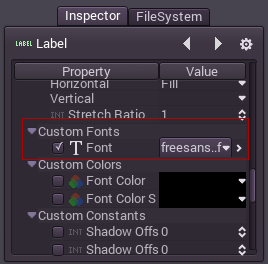
As a side note, the font was imported from a TTF, see Importing fonts.
© 2014–2020 Juan Linietsky, Ariel Manzur and the Godot community
Licensed under the Creative Commons Attribution Unported License v3.0.
https://docs.godotengine.org/en/2.1/learning/step_by_step/splash_screen.html