Ray-casting
Introduction
One of the most common tasks in game development is casting a ray (or custom shaped object) and checking what it hits. This enables complex behaviors, AI, etc. to take place. This tutorial will explain how to do this in 2D and 3D.
Godot stores all the low level game information in servers, while the scene is just a frontend. As such, ray casting is generally a lower-level task. For simple raycasts, node such as RayCast and RayCast2D will work, as they will return every frame what the result of a raycast is.
Many times, though, ray-casting needs to be a more interactive process so a way to do this by code must exist.
Space
In the physics world, Godot stores all the low level collision and physics information in a space. The current 2d space (for 2D Physics) can be obtained by calling CanvasItem.get_world_2d().get_space(). For 3D, it’s Spatial.get_world().get_space().
The resulting space RID can be used in PhysicsServer and Physics2DServer respectively for 3D and 2D.
Accessing space
Godot physics runs by default in the same thread as game logic, but may be set to run on a separate thread to work more efficiently. Due to this, the only time accessing space is safe is during the Node._fixed_process() callback. Accessing it from outside this function may result in an error due to space being locked.
To perform queries into physics space, the Physics2DDirectSpaceState and PhysicsDirectSpaceState must be used.
In code, for 2D spacestate, this code must be used:
func _fixed_process(delta):
var space_rid = get_world_2d().get_space()
var space_state = Physics2DServer.space_get_direct_state(space_rid)
Of course, there is a simpler shortcut:
func _fixed_process(delta):
var space_state = get_world_2d().get_direct_space_state()
For 3D:
func _fixed_process(delta):
var space_state = get_world().get_direct_space_state()
Raycast query
For performing a 2D raycast query, the method Physics2DDirectSpaceState.intersect_ray() must be used, for example:
func _fixed_process(delta):
var space_state = get_world().get_direct_space_state()
# use global coordinates, not local to node
var result = space_state.intersect_ray( Vector2(0,0), Vector2(50,100) )
Result is a dictionary. If the ray didn’t hit anything, the dictionary will be empty. If it did hit something it will contain collision information:
if (not result.empty()):
print("Hit at point: ",result.position)
The collision result dictionary, when something hit, has this format:
{
position:Vector2 # point in world space for collision
normal:Vector2 # normal in world space for collision
collider:Object # Object collided or null (if unassociated)
collider_id:ObjectID # Object it collided against
rid:RID # RID it collided against
shape:int # shape index of collider
metadata:Variant() # metadata of collider
}
# in case of 3D, Vector3 is returned.
Collision exceptions
It is a very common case to attempt casting a ray from a character or another game scene to try to infer properties of the world around it. The problem with this is that the same character has a collider, so the ray can never leave the origin (it will keep hitting its own collider), as evidenced in the following image.
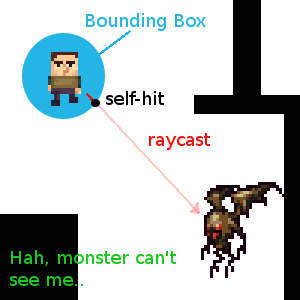
To avoid self-intersection, the intersect_ray() function can take an optional third parameter which is an array of exceptions. This is an example of how to use it from a KinematicBody2D or any other collisionobject based node:
extends KinematicBody2D
func _fixed_process(delta):
var space_state = get_world().get_direct_space_state()
var result = space_state.intersect_ray( get_global_pos(), enemy_pos, [ self ] )
The extra argument is a list of exceptions, can be objects or RIDs.
3D ray casting from screen
Casting a ray from screen to 3D physics space is useful for object picking. There is not much of a need to do this because CollisionObject has an “input_event” signal that will let you know when it was clicked, but in case there is any desire to do it manually, here’s how.
To cast a ray from the screen, the Camera node is needed. Camera can be in two projection modes, perspective and orthogonal. Because of this, both the ray origin and direction must be obtained. (origin changes in orthogonal, while direction changes in perspective):
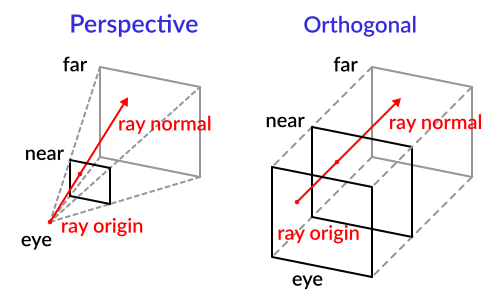
To obtain it using a camera, the following code can be used:
const ray_length = 1000
func _input(ev):
if ev.type==InputEvent.MOUSE_BUTTON and ev.pressed and ev.button_index==1:
var camera = get_node("camera")
var from = camera.project_ray_origin(ev.pos)
var to = from + camera.project_ray_normal(ev.pos) * ray_length
Of course, remember that during _input(), space may be locked, so save your query for _fixed_process().
© 2014–2020 Juan Linietsky, Ariel Manzur and the Godot community
Licensed under the Creative Commons Attribution Unported License v3.0.
https://docs.godotengine.org/en/2.1/learning/features/physics/ray-casting.html