Canvas layers
Viewport and Canvas items
Regular 2D nodes, such as Node2D or Control both inherit from CanvasItem, which is the base for all 2D nodes. CanvasItems can be arranged in trees and they will inherit their transform. This means that when moving the parent, the children will be moved too.
These nodes are placed as direct or indirect children to a Viewport, and will be displayed through it.
Viewport has a property “canvas_transform” Viewport.set_canvas_transform(), which allows to transform all the CanvasItem hierarchy by a custom Matrix32 transform. Nodes such as Camera2D, work by changing that transform.
Changing the canvas transform is useful because it is a lot more efficient than moving the root canvas item (and hence the whole scene). Canvas transform is a simple matrix that offsets the whole 2D drawing, so it’s the most efficient way to do scrolling.
Not enough...
But this is not enough. There are often situations where the game or application may not want everything transformed by the canvas transform. Examples of this are:
- Parallax Backgrounds: Backgrounds that move slower than the rest of the stage.
- HUD: Head’s up display, or user interface. If the world moves, the life counter, score, etc. must stay static.
- Transitions: Effects used for transitions (fades, blends) may also want it to remain at a fixed location.
How can these problems be solved in a single scene tree?
CanvasLayers
The answer is CanvasLayer, which is a node that adds a separate 2D rendering layer for all its children and grand-children. Viewport children will draw by default at layer “0”, while a CanvasLayer will draw at any numeric layer. Layers with a greater number will be drawn above those with a smaller number. CanvasLayers also have their own transform, and do not depend of the transform of other layers. This allows the UI to be fixed in-place, while the world moves.
An example of this is creating a parallax background. This can be done with a CanvasLayer at layer “-1”. The screen with the points, life counter and pause button can also be created at layer “1”.
Here’s a diagram of how it looks:
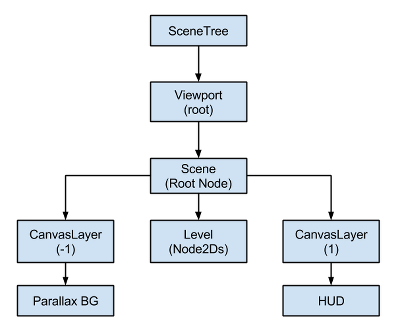
CanvasLayers are independent of tree order, and they only depend on their layer number, so they can be instantiated when needed.
Performance
Even though there shouldn’t be any performance limitation, it is not advised to use excessive amount of layers to arrange drawing order of nodes. The most optimal way will always be arranging them by tree order. 2d nodes also have a property for controlling their drawing order (see Node2D.set_z()).
© 2014–2020 Juan Linietsky, Ariel Manzur and the Godot community
Licensed under the Creative Commons Attribution Unported License v3.0.
https://docs.godotengine.org/en/2.1/learning/features/2d/canvas_layers.html